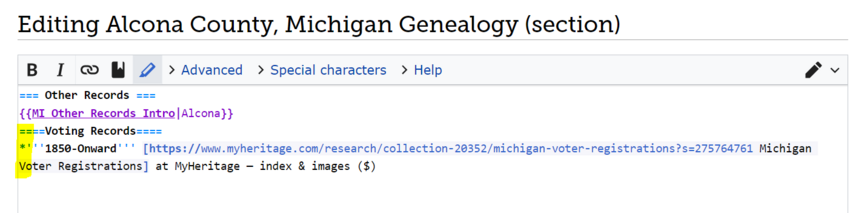WikiProject:Adding New Collection Links 9
Project Leader
Danielle
Purpose
Add miscellaneous databases to Wiki pages
Video Instructions
- [ Video Instructions]
Task List
- [ Task List]
Part A - Add Alaska Land Records Database
Step One - Sign Up
- Go to the task list and sign your name for a borough, municipality, or census area in Alaska on the list: [ task list]
Step Two - Click the Link
- Using the links on the task list, click the borough, municipality, or census area you want to work on.
Step Three - Click Land Records in the Contents
- In the contents, select Land Records. Or scroll down to the Land Records header.
Step Four - Click Edit Source next to Land Records
- Click Edit Source next to Land Records.
Step Five - Copy the Database
- Copy the following code and paste it in chronological order by date with the other databases listed.
Exceptions:
- If the link is already on the page, replace it with this new link to make it match the new manual of style. Do not worry about other entries on the page that are not in accordance with the manual of style.
*'''1906-1975''' [https://www.ancestry.com/search/collections/62392/ Alaska, U.S., Deed and Tract Books] at Ancestry; index & images ($)
Step Six - Check the Database and Save the Page
- Click Show Preview to make sure it looks good and the link works.
- Enter in the Summary and click Save changes:
/* Land and Property Records */ Added Land Records Database - Project
Example
Here is an example of what it should look like.
Part B - Marriage Index to Maine Towns and Counties
Step One - Sign Up
- Go to the task list and sign your name for a town or county in Maine on the list: task list
Step Two - Click the Link
- Using the links on the task list, click the town or county you want to work on.
Step Three - Click Marriages in the Contents
- In the contents, select Marriages. Or scroll down to the Marriages header.
Step Four - Click Edit Source next to Marriages
- Click Edit Source next to Marriages.
Step Five - Copy and Paste the Database
- Copy the following code and paste it in chronological order by date with the other databases listed.
Exceptions:
- If the link is already on the page, replace it with this new link to make it match the new manual of style. Do not worry about other entries on the page that are not in accordance with the manual of style.
*'''1977-Onward''' [https://www.myheritage.com/research/collection-20362/maine-marriages?s=275764761 Maine, Marriages] at MyHeritage — index & images ($)
Step Six - Check the Database and Save the Page
- Click Show Preview to make sure it looks good and the link works.
- Enter in the Summary and click Save changes:
/* Marriages */ Added marriage index - Project
Example
Here is an example of what it should look like.
Part C - Voting Records to Michigan Counties
Step One - Sign Up
- Go to the task list and sign your name for a county in Michigan on the list: task list
Step Two - Click the Link
- Using the links on the task list, click the county you want to work on.
Step Three - Click Other Records in the Contents
- In the contents, select Other Records. Or scroll down to the Other Records header.
Step Four - Click Edit Source next to Other Records
- Click Edit Source next to Other Records.
Step Five - Copy and Paste the Database
No Voting Records Under "Other Records"
- Copy the following code and paste it directly under the heading, Other Records and the MI Other Records Intro template.
====Voting Records====
*'''1850-Onward''' [https://www.myheritage.com/research/collection-20352/michigan-voter-registrations?s=275764761 Michigan Voter Registrations] at MyHeritage — index & images ($)
There are Voting Records Already Under "Other Records"
- Copy the following code and paste it in chronological order by date with the other databases listed.
Exceptions:
- If the link is already on the page, replace it with this new link to make it match the new manual of style. Do not worry about other entries on the page that are not in accordance with the manual of style.
*'''1850-Onward''' [https://www.myheritage.com/research/collection-20352/michigan-voter-registrations?s=275764761 Michigan Voter Registrations] at MyHeritage — index & images ($)
Step Six - Check the Database and Save the Page
- Click Show Preview to make sure it looks good and the link works.
- Enter in the Summary and click Save changes:
/* Other Records */ Added voting records database - Project
Example
Here is an example of what it should look like.
Part D - Voting Records to Arkansas Counties
Step One - Sign Up
- Go to the task list and sign your name for a county in Arkansas on the list: task list
Step Two - Click the Link
- Using the links on the task list, click the county you want to work on.
Step Three - Click Other Records in the Contents
- In the contents, select Other Records. Or scroll down to the Other Records header.
Step Four - Click Edit Source next to Other Records
- Click Edit Source next to Other Records.
Step Five - Copy and Paste the Database
No Voting Records Under "Other Records"
- Copy the following code and paste it directly under the heading, Other Records and the AR Other Records Intro template.
====Voting Records====
*'''1700-Onward''' [https://www.myheritage.com/research/collection-20353/arkansas-voter-registrations?s=275764761 Arkansas Voter Registrations] at MyHeritage — index & images ($)
There are Voting Records Already Under "Other Records"
- Copy the following code and paste it in chronological order by date with the other databases listed.
Exceptions:
- If the link is already on the page, replace it with this new link to make it match the new manual of style. Do not worry about other entries on the page that are not in accordance with the manual of style.
*'''1700-Onward''' [https://www.myheritage.com/research/collection-20353/arkansas-voter-registrations?s=275764761 Arkansas Voter Registrations] at MyHeritage — index & images ($)
Step Six - Check the Database and Save the Page
- Click Show Preview to make sure it looks good and the link works.
- Enter in the Summary and click Save changes:
/* Other Records */ Added voting records database - Project
Example
Here is an example of what it should look like.
Part E - Naturalization Records to Selected Missouri Counties
THERE ARE ONLY A FEW COUNTIES COVERED IN THIS COLLECTION.
Step One - Sign Up
- Go to the task list and sign your name for a county in Missouri on the list: task list
Step Two - Click the Link
- Using the links on the task list, click the county you want to work on.
Step Three - Click Naturalization and Citizenship in the Contents
- In the contents, select Naturalization and Citizenship. Or scroll down to the Naturalization and Citizenship header.
Step Four - Click Edit Source next to Naturalization and Citizenship
- Click Edit Source next to Naturalization and Citizenship.
Step Five - Copy and Paste the Database
- Copy the following code and paste it in chronological order by date with the other databases listed.
Exceptions:
- If the link is already on the page, replace it with this new link to make it match the new manual of style. Do not worry about other entries on the page that are not in accordance with the manual of style.
*'''1843-1991''' {{RecordSearch|4279962|United States, Missouri, Naturalization Records, 1843-1991}} at FamilySearch — [[United States, Missouri, Naturalization Records - FamilySearch Historical Records|How to Use this Collection]]; index and images
Step Six - Check the Database and Save the Page
- Click Show Preview to make sure it looks good and the link works.
- Enter in the Summary and click Save changes:
/* Naturalization and Citizenship */ Added naturalization database - Project
Example
Here is an example of what it should look like.
Part F - Naturalization and Citizenship to Selected Pennsylvania Counties
THERE ARE ONLY A FEW COUNTIES COVERED IN THIS COLLECTION.
Step One - Sign Up
- Go to the task list and sign your name for a county in Pennsylvania on the list: task list
Step Two - Click the Link
- Using the links on the task list, click the county you want to work on.
Step Three - Click Naturalization and Citizenship in the Contents
- In the contents, select Naturalization and Citizenship. Or scroll down to the Naturalization and Citizenship header.
Step Four - Click Edit Source next to Naturalization and Citizenship
- Click Edit Source next to Naturalization and Citizenship.
Step Five - Copy and Paste the Database
- Copy the following code and paste it in chronological order by date with the other databases listed.
Exceptions:
- If the link is already on the page, replace it with this new link to make it match the new manual of style. Do not worry about other entries on the page that are not in accordance with the manual of style.
*'''1901-1991''' {{RecordSearch|5000058|Pennsylvania, Middle District Court, Naturalization Records, 1901-1991}} at FamilySearch — [[Pennsylvania, Middle District Court, Naturalization Records - FamilySearch Historical Records|How to Use this Collection]]; index and images
Step Six - Check the Database and Save the Page
- Click Show Preview to make sure it looks good and the link works.
- Enter in the Summary and click Save changes:
/* Naturalization and Citizenship */ Added naturalization database - Project
Example
Here is an example of what it should look like.
Part G - School Records to Selected Oklahoma Counties
NOT ALL COUNTIES ARE COVERED IN THIS COLLECTION.
Step One - Sign Up
- Go to the task list and sign your name for a county in Oklahoma on the list: task list
Step Two - Click the Link
- Using the links on the task list, click the county you want to work on.
Step Three - Click School Records in the Contents
- In the contents, select School Records. Or scroll down to the School Records header.
Step Four - Click Edit Source next to School Records
- Click Edit Source next to School Records.
Step Five - Copy and Paste the Database
- Copy the following code and paste it in chronological order by date with the other databases listed.
Exceptions:
- If the link is already on the page, replace it with this new link to make it match the new manual of style. Do not worry about other entries on the page that are not in accordance with the manual of style.
- If there are no other databases under the heading, list the database link directly under the heading and intro template.
*'''1895-1968''' {{RecordSearch|1926701|Oklahoma, School Records, 1895-1968}} at FamilySearch — [[Oklahoma, School Records - FamilySearch Historical Records|How to Use this Collection]]; index and images
Step Six - Check the Database and Save the Page
- Click Show Preview to make sure it looks good and the link works.
- Enter in the Summary and click Save changes:
/* School Records */ Added School Records database - Project
Example
Here is an example of what it should look like.