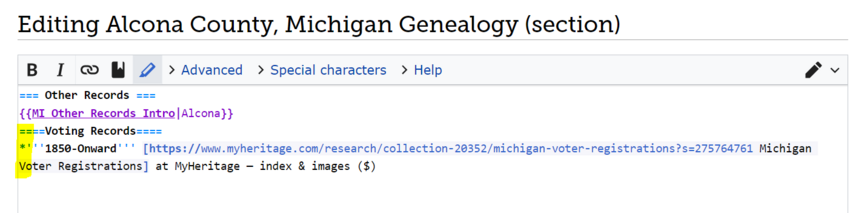WikiProject:Adding New Collection Links 8: Difference between revisions
(Changed "Rating" to "Content".) |
|||
| (20 intermediate revisions by one other user not shown) | |||
| Line 4: | Line 4: | ||
| link3= | | link3= | ||
| link4= | | link4= | ||
| link5=Adding New Collection Links | | link5=Adding New Collection Links 8 | ||
}} | }} | ||
<br><br> | <br><br> | ||
| Line 15: | Line 15: | ||
==Video Instructions== | ==Video Instructions== | ||
* | *[https://office365lds-my.sharepoint.com/:v:/g/personal/batsondl_churchofjesuschrist_org/EbsekoxAF6tPh28MAT28qGoBED3C2PE_lrtSeBvnDjcBgA?e=6f2oI2&nav=eyJyZWZlcnJhbEluZm8iOnsicmVmZXJyYWxBcHAiOiJTdHJlYW1XZWJBcHAiLCJyZWZlcnJhbFZpZXciOiJTaGFyZURpYWxvZyIsInJlZmVycmFsQXBwUGxhdGZvcm0iOiJXZWIiLCJyZWZlcnJhbE1vZGUiOiJ2aWV3In19 Video Instructions] | ||
==Task List== | ==Task List== | ||
| Line 42: | Line 42: | ||
*Copy the following code . <br><br> | *Copy the following code . <br><br> | ||
<nowiki>*'''1918-1953''' {{RecordSearch|5000024|Ohio, Stillbirths, 1918-1953}} at FamilySearch — [[Ohio, Stillbirths - FamilySearch Historical Records|How to Use this Collection]]; index | <nowiki>*'''1918-1953''' {{RecordSearch|5000024|Ohio, Stillbirths, 1918-1953}} at FamilySearch — [[Ohio, Stillbirths - FamilySearch Historical Records|How to Use this Collection]]; index & images</nowiki> | ||
<br><br> | <br><br> | ||
| Line 52: | Line 52: | ||
===Step Seven - Add to Death Section=== | ===Step Seven - Add to Death Section=== | ||
*Paste the link you just copied in chronological order by date with the other databases listed into the '''Death''' | *Paste the link you just copied in chronological order by date with the other databases listed into the '''Death''' section.<br> | ||
<br> | |||
''Exceptions:'' | ''Exceptions:'' | ||
{{Block indent|*If the link is already on the page in these sections, replace it with this new link to make it match the new manual of style. Do not worry about other entries on the page that are not in accordance with the manual of style. }} | |||
<br> | <br> | ||
| Line 76: | Line 76: | ||
<br> | <br> | ||
==Part B - Marriage Index to | ==Part B - Marriage Index to Maine Towns and Counties== | ||
===Step One - Sign Up=== | ===Step One - Sign Up=== | ||
*Go to the task list and sign your name for a town or county in | *Go to the task list and sign your name for a town or county in Maine on the list: [https://docs.google.com/spreadsheets/d/1hv0lI1s3L8ZkFxuo1jM777FCDZLVwZgqJ-NaccMCAa4/edit#gid=2002939261 task list] | ||
<br><br> | <br><br> | ||
| Line 99: | Line 99: | ||
*Copy the following code and paste it in chronological order by date with the other databases listed. <br><br> | *Copy the following code and paste it in chronological order by date with the other databases listed. <br><br> | ||
''Exceptions:'' | ''Exceptions:'' | ||
{{Block indent|*If the link is already on the page, replace it with this new link to make it match the new manual of style. Do not worry about other entries on the page that are not in accordance with the manual of style. }} | |||
<br> | <br> | ||
<nowiki>*''' | <nowiki>*'''1977-Onward''' [https://www.myheritage.com/research/collection-20362/maine-marriages?s=275764761 Maine, Marriages] at MyHeritage — index & images ($)</nowiki> | ||
<br><br> | <br><br> | ||
| Line 113: | Line 113: | ||
===Example=== | ===Example=== | ||
Here is an [[ | Here is an [[Auburn,_Androscoggin_County,_Maine_Genealogy#Marriages|example]] of what it should look like.<br><br> | ||
<br> | |||
<br> | |||
<br> | |||
<br> | |||
<br> | |||
<br> | |||
<br> | |||
==Part C - Voting Records to Michigan Counties== | |||
===Step One - Sign Up=== | |||
*Go to the task list and sign your name for a county in Michigan on the list: [https://docs.google.com/spreadsheets/d/1hv0lI1s3L8ZkFxuo1jM777FCDZLVwZgqJ-NaccMCAa4/edit#gid=1901801847 task list] | |||
<br><br> | |||
===Step Two - Click the Link=== | |||
*Using the links on the task list, click the county you want to work on. | |||
<br> | |||
<br> | |||
===Step Three - Click Other Records in the Contents=== | |||
*In the contents, select ''Other Records''. Or scroll down to the ''Other Records'' header. | |||
<br> | |||
<br> | |||
===Step Four - Click Edit Source next to Other Records=== | |||
*Click ''Edit Source'' next to ''Other Records''. | |||
<br> | |||
<br> | |||
===Step Five - Copy and Paste the Database=== | |||
====No Voting Records Under "Other Records"==== | |||
*Copy the following code and paste it directly under the heading, Other Records and the MI Other Records Intro template. <br><br><br> | |||
<nowiki>====Voting Records==== | |||
*'''1850-Onward''' [https://www.myheritage.com/research/collection-20352/michigan-voter-registrations?s=275764761 Michigan Voter Registrations] at MyHeritage — index & images ($)</nowiki> | |||
<br> | |||
[[File:Under intro MI.PNG|850px]] | |||
<br> | |||
====There are Voting Records Already Under "Other Records"==== | |||
*Copy the following code and paste it in chronological order by date with the other databases listed. <br><br> | |||
''Exceptions:'' | |||
{{Block indent|*If the link is already on the page, replace it with this new link to make it match the new manual of style. Do not worry about other entries on the page that are not in accordance with the manual of style. }} | |||
<br> | |||
<nowiki>*'''1850-Onward''' [https://www.myheritage.com/research/collection-20352/michigan-voter-registrations?s=275764761 Michigan Voter Registrations] at MyHeritage — index & images ($)</nowiki> | |||
<br><br> | |||
===Step Six - Check the Database and Save the Page=== | |||
*Click ''Show Preview'' to make sure it looks good and the link works. | |||
<br> | |||
<br> | |||
*Enter in the Summary and click Save changes:<br> | |||
<nowiki>/* Other Records */ Added voting records database - Project</nowiki> | |||
===Example=== | |||
Here is an [[Alcona_County,_Michigan_Genealogy#Voting_Records|example]] of what it should look like.<br><br> | |||
<br> | |||
<br> | |||
<br> | |||
<br> | |||
<br> | |||
<br> | |||
<br> | |||
==Part D - Voting Records to Arkansas Counties== | |||
===Step One - Sign Up=== | |||
*Go to the task list and sign your name for a county in Arkansas on the list: [https://docs.google.com/spreadsheets/d/1hv0lI1s3L8ZkFxuo1jM777FCDZLVwZgqJ-NaccMCAa4/edit#gid=1325020692 task list] | |||
<br><br> | |||
===Step Two - Click the Link=== | |||
*Using the links on the task list, click the county you want to work on. | |||
<br> | |||
<br> | |||
===Step Three - Click Other Records in the Contents=== | |||
*In the contents, select ''Other Records''. Or scroll down to the ''Other Records'' header. | |||
<br> | |||
<br> | |||
===Step Four - Click Edit Source next to Other Records=== | |||
*Click ''Edit Source'' next to ''Other Records''. | |||
<br> | |||
<br> | |||
===Step Five - Copy and Paste the Database=== | |||
====No Voting Records Under "Other Records"==== | |||
*Copy the following code and paste it directly under the heading, Other Records and the AR Other Records Intro template. <br><br> | |||
<nowiki>====Voting Records==== | |||
*'''1700-Onward''' [https://www.myheritage.com/research/collection-20353/arkansas-voter-registrations?s=275764761 Arkansas Voter Registrations] at MyHeritage — index & images ($)</nowiki> | |||
<br> | |||
[[File:Under intro.PNG|850px]] | |||
<br><br> | |||
====There are Voting Records Already Under "Other Records"==== | |||
*Copy the following code and paste it in chronological order by date with the other databases listed. <br><br> | |||
''Exceptions:'' | |||
{{Block indent|*If the link is already on the page, replace it with this new link to make it match the new manual of style. Do not worry about other entries on the page that are not in accordance with the manual of style. }} | |||
<br> | |||
<nowiki>*'''1700-Onward''' [https://www.myheritage.com/research/collection-20353/arkansas-voter-registrations?s=275764761 Arkansas Voter Registrations] at MyHeritage — index & images ($)</nowiki> | |||
<br><br> | |||
===Step Six - Check the Database and Save the Page=== | |||
*Click ''Show Preview'' to make sure it looks good and the link works. | |||
<br> | |||
<br> | |||
*Enter in the Summary and click Save changes:<br> | |||
<nowiki>/* Other Records */ Added voting records database - Project</nowiki> | |||
===Example=== | |||
Here is an [[Arkansas_County,_Arkansas_Genealogy#Other_Records|example]] of what it should look like.<br><br> | |||
<br> | <br> | ||
<br> | <br> | ||
| Line 122: | Line 236: | ||
<br> | <br> | ||
==Part | |||
==Part E - Naturalization Records to Selected Missouri Counties== | |||
THERE ARE ONLY A FEW COUNTIES COVERED IN THIS COLLECTION. | |||
===Step One - Sign Up=== | ===Step One - Sign Up=== | ||
*Go to the task list and sign your name for a | *Go to the task list and sign your name for a county in Missouri on the list: [https://docs.google.com/spreadsheets/d/1hv0lI1s3L8ZkFxuo1jM777FCDZLVwZgqJ-NaccMCAa4/edit#gid=1205781059 task list] | ||
<br><br> | <br><br> | ||
===Step Two - Click the Link=== | ===Step Two - Click the Link=== | ||
*Using the links on the task list, click the | *Using the links on the task list, click the county you want to work on. | ||
<br> | <br> | ||
<br> | <br> | ||
===Step Three - Click | ===Step Three - Click Naturalization and Citizenship in the Contents=== | ||
*In the contents, select '' | *In the contents, select ''Naturalization and Citizenship''. Or scroll down to the ''Naturalization and Citizenship'' header. | ||
<br> | <br> | ||
<br> | <br> | ||
===Step Four - Click Edit Source next to | ===Step Four - Click Edit Source next to Naturalization and Citizenship=== | ||
*Click ''Edit Source'' next to '' | *Click ''Edit Source'' next to ''Naturalization and Citizenship''. | ||
<br> | <br> | ||
<br> | <br> | ||
===Step Five - Copy and Paste the Database=== | ===Step Five - Copy and Paste the Database=== | ||
*Copy the following code and paste it in chronological order by date with the other databases listed. <br><br> | |||
''Exceptions:'' | |||
{{Block indent|*If the link is already on the page, replace it with this new link to make it match the new manual of style. Do not worry about other entries on the page that are not in accordance with the manual of style. }} | |||
<br> | |||
<nowiki>*'''1843-1991''' {{RecordSearch|4279962|United States, Missouri, Naturalization Records, 1843-1991}} at FamilySearch — [[United States, Missouri, Naturalization Records - FamilySearch Historical Records|How to Use this Collection]]; index & images</nowiki> | |||
<br><br> | |||
===Step Six - Check the Database and Save the Page=== | |||
*Click ''Show Preview'' to make sure it looks good and the link works. | |||
<br> | |||
<br> | |||
*Enter in the Summary and click Save changes:<br> | |||
<nowiki>/* Naturalization and Citizenship */ Added naturalization database - Project</nowiki> | |||
===Example=== | |||
Here is an [[Buchanan_County,_Missouri_Genealogy#Naturalization_and_Citizenship|example]] of what it should look like.<br><br> | |||
<br> | |||
<br> | |||
<br> | |||
<br> | |||
<br> | |||
<br> | |||
<br> | |||
==Part F - Naturalization and Citizenship to Selected Pennsylvania Counties== | |||
THERE ARE ONLY A FEW COUNTIES COVERED IN THIS COLLECTION. | |||
===Step One - Sign Up=== | |||
*Go to the task list and sign your name for a county in Pennsylvania on the list: [https://docs.google.com/spreadsheets/d/1hv0lI1s3L8ZkFxuo1jM777FCDZLVwZgqJ-NaccMCAa4/edit#gid=667335455 task list] | |||
<br><br> | |||
===Step Two - Click the Link=== | |||
*Using the links on the task list, click the county you want to work on. | |||
<br> | |||
<br> | |||
===Step Three - Click Naturalization and Citizenship in the Contents=== | |||
*In the contents, select ''Naturalization and Citizenship''. Or scroll down to the ''Naturalization and Citizenship'' header. | |||
<br> | |||
<br> | |||
===Step Four - Click Edit Source next to Naturalization and Citizenship=== | |||
*Click ''Edit Source'' next to ''Naturalization and Citizenship''. | |||
<br> | |||
<br> | |||
===Step Five - Copy and Paste the Database=== | |||
*Copy the following code and paste it in chronological order by date with the other databases listed. <br><br> | *Copy the following code and paste it in chronological order by date with the other databases listed. <br><br> | ||
''Exceptions:'' | ''Exceptions:'' | ||
{{Block indent|*If the link is already on the page, replace it with this new link to make it match the new manual of style. Do not worry about other entries on the page that are not in accordance with the manual of style. }} | |||
<br> | <br> | ||
<nowiki>*''' | <nowiki>*'''1901-1991''' {{RecordSearch|5000058|Pennsylvania, Middle District Court, Naturalization Records, 1901-1991}} at FamilySearch — [[Pennsylvania, Middle District Court, Naturalization Records - FamilySearch Historical Records|How to Use this Collection]]; index & images</nowiki> | ||
<br><br> | <br><br> | ||
===Step Six - Check the Database and Save the Page=== | ===Step Six - Check the Database and Save the Page=== | ||
| Line 156: | Line 322: | ||
<br> | <br> | ||
*Enter in the Summary and click Save changes:<br> | *Enter in the Summary and click Save changes:<br> | ||
<nowiki>/* | <nowiki>/* Naturalization and Citizenship */ Added naturalization database - Project</nowiki> | ||
===Example=== | ===Example=== | ||
Here is an [[ | Here is an [[Adams_County,_Pennsylvania_Genealogy#Naturalization_and_Citizenship|example]] of what it should look like.<br><br> | ||
<br> | |||
<br> | |||
<br> | |||
<br> | |||
<br> | |||
<br> | |||
<br> | |||
==Part G - School Records to Selected Oklahoma Counties== | |||
NOT ALL COUNTIES ARE COVERED IN THIS COLLECTION. | |||
===Step One - Sign Up=== | |||
*Go to the task list and sign your name for a county in Oklahoma on the list: [https://docs.google.com/spreadsheets/d/1hv0lI1s3L8ZkFxuo1jM777FCDZLVwZgqJ-NaccMCAa4/edit#gid=1531050984 task list] | |||
<br><br> | |||
===Step Two - Click the Link=== | |||
*Using the links on the task list, click the county you want to work on. | |||
<br> | <br> | ||
<br> | <br> | ||
===Step Three - Click School Records in the Contents=== | |||
*In the contents, select ''School Records''. Or scroll down to the ''School Records'' header. | |||
<br> | <br> | ||
<br> | <br> | ||
===Step Four - Click Edit Source next to School Records=== | |||
*Click ''Edit Source'' next to ''School Records''. | |||
<br> | <br> | ||
<br> | <br> | ||
===Step Five - Copy and Paste the Database=== | |||
*Copy the following code and paste it in chronological order by date with the other databases listed. <br><br> | |||
''Exceptions:'' | |||
{{Block indent|*If the link is already on the page, replace it with this new link to make it match the new manual of style. Do not worry about other entries on the page that are not in accordance with the manual of style. }} | |||
{{Block indent|*If there are no other databases under the heading, list the database link directly under the heading and intro template.}} | |||
<br> | <br> | ||
<nowiki>*'''1895-1968''' {{RecordSearch|1926701|Oklahoma, School Records, 1895-1968}} at FamilySearch — [[Oklahoma, School Records - FamilySearch Historical Records|How to Use this Collection]]; index & images</nowiki> | |||
<br><br> | |||
===Step Six - Check the Database and Save the Page=== | |||
*Click ''Show Preview'' to make sure it looks good and the link works. | |||
<br> | |||
<br> | |||
*Enter in the Summary and click Save changes:<br> | |||
<nowiki>/* School Records */ Added School Records database - Project</nowiki> | |||
[[ | ===Example=== | ||
Here is an [[Alfalfa_County,_Oklahoma_Genealogy#School_Records|example]] of what it should look like.<br><br> | |||
<br> | |||
<br> | |||
<br> | |||
<br> | |||
<br> | |||
<br> | |||
<br> | |||
[[Category:WikiProjects]] | [[Category:WikiProjects]] | ||
Latest revision as of 11:17, 20 August 2025
Project Leader
Danielle
Purpose
Add miscellaneous databases to Wiki pages
Video Instructions
Task List
Part A - Adding Stillbirths Collection Link to Ohio Counties
Step One - Sign Up
- Go to the task list and sign your name for a county in Ohio on the list: task list
Step Two - Click the Link
- Using the links on the task list, click the county you want to work on.
Step Three - Click Vital Records in the Contents
- In the contents, select Vital Records. Or scroll down to the Vital Records header.
Step Four - Click Edit Source next to Vital Records
- Click Edit Source next to Vital Records.
Step Five - Copy the Database
- Copy the following code .
*'''1918-1953''' {{RecordSearch|5000024|Ohio, Stillbirths, 1918-1953}} at FamilySearch — [[Ohio, Stillbirths - FamilySearch Historical Records|How to Use this Collection]]; index & images
Step Six - Add to Birth Section
- Paste the link you just copied in chronological order by date with the other databases listed into the Birth section.
Step Seven - Add to Death Section
- Paste the link you just copied in chronological order by date with the other databases listed into the Death section.
Exceptions:
Step Eight - Check the Database and Save the Page
- Click Show Preview to make sure it looks good and the link works.
- Enter in the Summary and click Save changes:
/* Vital Records */ Added Stillbirths index - Project
Example
Here is an example of what it should look like.
Part B - Marriage Index to Maine Towns and Counties
Step One - Sign Up
- Go to the task list and sign your name for a town or county in Maine on the list: task list
Step Two - Click the Link
- Using the links on the task list, click the town or county you want to work on.
Step Three - Click Marriages in the Contents
- In the contents, select Marriages. Or scroll down to the Marriages header.
Step Four - Click Edit Source next to Marriages
- Click Edit Source next to Marriages.
Step Five - Copy and Paste the Database
- Copy the following code and paste it in chronological order by date with the other databases listed.
Exceptions:
*'''1977-Onward''' [https://www.myheritage.com/research/collection-20362/maine-marriages?s=275764761 Maine, Marriages] at MyHeritage — index & images ($)
Step Six - Check the Database and Save the Page
- Click Show Preview to make sure it looks good and the link works.
- Enter in the Summary and click Save changes:
/* Marriages */ Added marriage index - Project
Example
Here is an example of what it should look like.
Part C - Voting Records to Michigan Counties
Step One - Sign Up
- Go to the task list and sign your name for a county in Michigan on the list: task list
Step Two - Click the Link
- Using the links on the task list, click the county you want to work on.
Step Three - Click Other Records in the Contents
- In the contents, select Other Records. Or scroll down to the Other Records header.
Step Four - Click Edit Source next to Other Records
- Click Edit Source next to Other Records.
Step Five - Copy and Paste the Database
No Voting Records Under "Other Records"
- Copy the following code and paste it directly under the heading, Other Records and the MI Other Records Intro template.
====Voting Records====
*'''1850-Onward''' [https://www.myheritage.com/research/collection-20352/michigan-voter-registrations?s=275764761 Michigan Voter Registrations] at MyHeritage — index & images ($)
There are Voting Records Already Under "Other Records"
- Copy the following code and paste it in chronological order by date with the other databases listed.
Exceptions:
*'''1850-Onward''' [https://www.myheritage.com/research/collection-20352/michigan-voter-registrations?s=275764761 Michigan Voter Registrations] at MyHeritage — index & images ($)
Step Six - Check the Database and Save the Page
- Click Show Preview to make sure it looks good and the link works.
- Enter in the Summary and click Save changes:
/* Other Records */ Added voting records database - Project
Example
Here is an example of what it should look like.
Part D - Voting Records to Arkansas Counties
Step One - Sign Up
- Go to the task list and sign your name for a county in Arkansas on the list: task list
Step Two - Click the Link
- Using the links on the task list, click the county you want to work on.
Step Three - Click Other Records in the Contents
- In the contents, select Other Records. Or scroll down to the Other Records header.
Step Four - Click Edit Source next to Other Records
- Click Edit Source next to Other Records.
Step Five - Copy and Paste the Database
No Voting Records Under "Other Records"
- Copy the following code and paste it directly under the heading, Other Records and the AR Other Records Intro template.
====Voting Records====
*'''1700-Onward''' [https://www.myheritage.com/research/collection-20353/arkansas-voter-registrations?s=275764761 Arkansas Voter Registrations] at MyHeritage — index & images ($)
There are Voting Records Already Under "Other Records"
- Copy the following code and paste it in chronological order by date with the other databases listed.
Exceptions:
*'''1700-Onward''' [https://www.myheritage.com/research/collection-20353/arkansas-voter-registrations?s=275764761 Arkansas Voter Registrations] at MyHeritage — index & images ($)
Step Six - Check the Database and Save the Page
- Click Show Preview to make sure it looks good and the link works.
- Enter in the Summary and click Save changes:
/* Other Records */ Added voting records database - Project
Example
Here is an example of what it should look like.
Part E - Naturalization Records to Selected Missouri Counties
THERE ARE ONLY A FEW COUNTIES COVERED IN THIS COLLECTION.
Step One - Sign Up
- Go to the task list and sign your name for a county in Missouri on the list: task list
Step Two - Click the Link
- Using the links on the task list, click the county you want to work on.
Step Three - Click Naturalization and Citizenship in the Contents
- In the contents, select Naturalization and Citizenship. Or scroll down to the Naturalization and Citizenship header.
Step Four - Click Edit Source next to Naturalization and Citizenship
- Click Edit Source next to Naturalization and Citizenship.
Step Five - Copy and Paste the Database
- Copy the following code and paste it in chronological order by date with the other databases listed.
Exceptions:
*'''1843-1991''' {{RecordSearch|4279962|United States, Missouri, Naturalization Records, 1843-1991}} at FamilySearch — [[United States, Missouri, Naturalization Records - FamilySearch Historical Records|How to Use this Collection]]; index & images
Step Six - Check the Database and Save the Page
- Click Show Preview to make sure it looks good and the link works.
- Enter in the Summary and click Save changes:
/* Naturalization and Citizenship */ Added naturalization database - Project
Example
Here is an example of what it should look like.
Part F - Naturalization and Citizenship to Selected Pennsylvania Counties
THERE ARE ONLY A FEW COUNTIES COVERED IN THIS COLLECTION.
Step One - Sign Up
- Go to the task list and sign your name for a county in Pennsylvania on the list: task list
Step Two - Click the Link
- Using the links on the task list, click the county you want to work on.
Step Three - Click Naturalization and Citizenship in the Contents
- In the contents, select Naturalization and Citizenship. Or scroll down to the Naturalization and Citizenship header.
Step Four - Click Edit Source next to Naturalization and Citizenship
- Click Edit Source next to Naturalization and Citizenship.
Step Five - Copy and Paste the Database
- Copy the following code and paste it in chronological order by date with the other databases listed.
Exceptions:
*'''1901-1991''' {{RecordSearch|5000058|Pennsylvania, Middle District Court, Naturalization Records, 1901-1991}} at FamilySearch — [[Pennsylvania, Middle District Court, Naturalization Records - FamilySearch Historical Records|How to Use this Collection]]; index & images
Step Six - Check the Database and Save the Page
- Click Show Preview to make sure it looks good and the link works.
- Enter in the Summary and click Save changes:
/* Naturalization and Citizenship */ Added naturalization database - Project
Example
Here is an example of what it should look like.
Part G - School Records to Selected Oklahoma Counties
NOT ALL COUNTIES ARE COVERED IN THIS COLLECTION.
Step One - Sign Up
- Go to the task list and sign your name for a county in Oklahoma on the list: task list
Step Two - Click the Link
- Using the links on the task list, click the county you want to work on.
Step Three - Click School Records in the Contents
- In the contents, select School Records. Or scroll down to the School Records header.
Step Four - Click Edit Source next to School Records
- Click Edit Source next to School Records.
Step Five - Copy and Paste the Database
- Copy the following code and paste it in chronological order by date with the other databases listed.
Exceptions:
*'''1895-1968''' {{RecordSearch|1926701|Oklahoma, School Records, 1895-1968}} at FamilySearch — [[Oklahoma, School Records - FamilySearch Historical Records|How to Use this Collection]]; index & images
Step Six - Check the Database and Save the Page
- Click Show Preview to make sure it looks good and the link works.
- Enter in the Summary and click Save changes:
/* School Records */ Added School Records database - Project
Example
Here is an example of what it should look like.