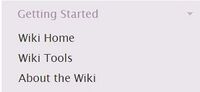Wiki User Lesson Four
I. Review previous lessons[edit | edit source]
- A. Please answer the following questions. Feel free to go into the Wiki and find this information.
- 1) Why would you use the record selection table?
- 2) Where do you find it?
- 3) Where would you look for a blank family group sheet?
- 4) From the main page of the Wiki, what are the two search options?
- 5) Once you are in the Wiki there is a search bar in the upper right hand corner, what are the two search options there?
- 6) What will you find in the Mormon migration database?
- 7) What type of information will you find in the England beginner’s corner?
- 8) The links in the beginner’s corner for Mexico go to the same type of information. (T/F)
- 9) Google translate will only translate words from Spanish to English (T/F)
- 10) What is the path to see if your ancestor participated in a particular war?
- Please go to the last page of this document to see how you did.
- 1) Why would you use the record selection table?
[edit | edit source]
- Now you should have an idea how to use the Wiki to do research. Next we will show you some other tools to help you navigate and work in the Wiki.
- Now you should have an idea how to use the Wiki to do research. Next we will show you some other tools to help you navigate and work in the Wiki.
- A. From the main page, look at the sidebar on the right.
- B. Click on Wiki Tools (Second item under the Getting Started tab).
- We will now discuss the topics found in this link.
III. Notification of changes.
[edit | edit source]
- A. If there is missing information on a page you are interested in, you can request to be notified when someone adds to it or makes changes.
- B. Be sure to “watch” any of the various pages that might give you the information you are looking for.
- C. See the article on watching pages for more information. Go to the "get Help" link on the top right hand corner of the page. From there select "Learning Center". If you don't see it listed on the page, search for it by typing watch pages in the search bar.
IV. Categories[edit | edit source]
- A. You can look at Wiki articles by topic.
- B. Probably more helpful are the list of particularly useful categories.
- C. These articles will take you to some very interesting topics. Please take time to view the ones that most interest you.
V. Talk Pages[edit | edit source]
- 1) Talk pages are a way for you to communicate with the people who work on the wiki.
- 2) At the top of each page on the Wiki, you will see four tabs, once of which is “talk”
- 3) Click on the link and you will have a place to make comments or suggestions for that particular page.
- 4) You can also read what others have posted. Click the back arrow to go back to the previous page.
- 1) Talk pages are a way for you to communicate with the people who work on the wiki.
[edit | edit source]
- A. Look again at the sidebar on the right hand side of the page. This is called the navigation bar.
- B. Looking at the links in lavender at the top of each section, you will see sections with several subcategories listed below. We will look at the most often used links.
- 1} The First link is Getting Started.
- 2) Wiki Tools is the link that takes us to the topics that are being discussed in this lesson.
- 2) About the Wiki takes you to a wiki page that describes what the wiki is and how to use it.
- 3) Resources for individual help takes you to a page that will help you know where to go to get further assistance.
- 4) Browse by country will take you to a list of all the countries listed in the wiki.
- C. The second section is Volunteer and Helper
- 1) Submit Wiki content is where you go if you have information to contribute to the wiki. This is for people who do not know how to edit Wiki pages, but they have something they think should be added.
- 2) FamilySearch Centers is geared for those who work in a Family Search center. It helps them know how to best use the wiki to help patrons who come to their center.
- 3) Personal Sandbox.
- a) This is a place for you to practice creating wiki pages. It will look just like a Wiki page, but it will not be published. It is also a place where you can store links that you use frequently.
- b) Below is an example of some links one user has stored on his own personal sandbox. You can add links to the pages you use frequently or are working on.
- This way he knows exactly where to go to find the information without having to go to several different links.
- c) You can create as many personal sandboxes as you wish.
- 1) To create your first sandbox, just click on personal sandbox and you can add links or content. You will learn later how to use wikitext to create new pages.
- 2) Notice the top of the sandbox page. You will see User: (your username)/sandbox.
- 3) To add other sandbox pages, use the same format as above. In the search bar type in User: (your username)/sandbox1 – the sandbox 1 can actually be anything you want.
- 4) You will get a response that says there was no results matching the query. Then it will ask you if you want to create the page (repeats your entry) on this wiki.
- 5) If you click on the red link, it will create the page for you and pop it up.
- 6) You can add content to this page, practice using wiki text or html.
- 7) When you have completed the task, be sure to scroll down to the bottom of the page and click on “save page”.
- 8) Write down the title of this page so that you can find it later.
- 1) To create your first sandbox, just click on personal sandbox and you can add links or content. You will learn later how to use wikitext to create new pages.
- This way he knows exactly where to go to find the information without having to go to several different links.
- D. There are several other links under this topic. Take some time to scroll through and see the information that is contained there.
- E. A link that you will want to become familiar with in the Toolbox. It is called "What links here". This page will show you other pages are linked to the page that you are on.
- F. The last link we will look at is Personal Tools. This is where you can customize your preferences.
- 1) If you have set up your user page, you will see it listed here. If not, you will want to create one. This allows others to know a little bit about you. In the Wiki search bar, type in Wiki user page and select Help: User page and follow the directions.
- 2) Go back to the navigation bar (back arrow) and click on “my talk”. If you have created a talk page, it will pop up here when you click this link. If you have not created one, you will want to do so now. Once you create your talk page, you will receive a welcome message and some links to lessons and other information. You can also post questions or ask for help from this page. To create your talk page in the Wiki search bar, type in talk page and select Help:Talk Pages and follow the directions. ::3)Next, select “my preferences”. This of course, is where you will set up your preferences. Here you can view your user profile, and make any changes. You can also set up or change your e-mail options.
- 1) If you have set up your user page, you will see it listed here. If not, you will want to create one. This allows others to know a little bit about you. In the Wiki search bar, type in Wiki user page and select Help: User page and follow the directions.
Answer Key[edit | edit source]
- 1. This table can help you decide which records to search.
2. It is found by typing United States Record Finder into the search bar
3. Type research forms into the search bar
4. Search by place or topic
5. By country or by topic
6. An index of pioneer immigrants with image links to journals, autobiographies, letter, etc.
7. Information on where to find birth, christening or baptism records, where to find marriage records, where to find death or burial information and where to learn how your family lived.
8. False – they are very different
9. True – but it will also translate other languages as well.
10. Type in the name of the State where your ancestor lived, select military records from the ribbon on the left. Scroll down to find the war you think they may have been in. Look for Civil War Soldiers and Sailors System (not found for every State.) Type in the person’s name and select the state.
- 1. This table can help you decide which records to search.