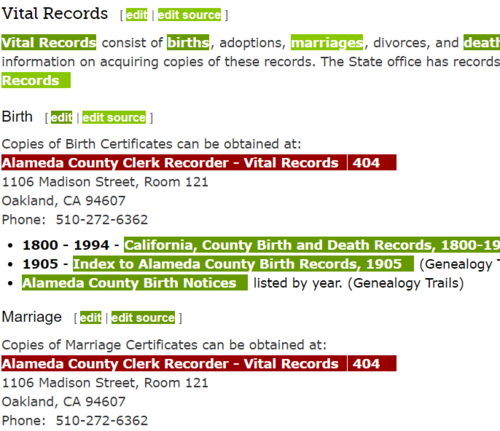FamilySearch Wiki:WikiProject Finding broken links using Check My Links
Purpose[edit | edit source]
The purpose of this project is to use the Check My Links Chrome extension to identify broken links on specific Wiki pages and put them on a spreadsheet.
- NOTE: This extension only works using the Chrome browser.
Task Lists[edit | edit source]
- All English Wiki pages - NEW!
- South Africa Task List
- Asia Task List
- US Misc Task List
- US Task List
- Europe Task List
- Latin America Task List
Spreadsheet[edit | edit source]
Spanish Wiki[edit | edit source]
Instructions[edit | edit source]
Do this First!: Add Check My Links extension to Chrome browser[edit | edit source]
1. To do this project, you must use Google Chrome browser. If you do not have Chrome on your computer, you can download it from here.
2. Open Chrome and go to this website: Check My Links
3. Click on the Add to Chrome blue button.
4. Once it's loaded, restart Chrome. (Remember, you only need to add Check My Links to Chrome once.)
5. You know the Check My Links extension is added to your Chrome browser when you see the black icon with a white check mark in the top right corner of the screen.
Step 1: Check for Broken Links[edit | edit source]
1. Go to the Task List section and select a specific list to work on.
2. On this Task List, there are multiple tabs listed at the bottom of the screen. Each tab has a list of links to Wiki pages that need to be checked. Choose a tab and sign your name beside a Wiki page to check for broken links.
3. Click on the Wiki page link to go to the Wiki page.
4. Once on the Wiki page, click on the black icon with the white check mark in the top right hand corner of the screen.
5. The Check My Links program will now run and display green and red links on the Wiki page as well as display a summary screen in the top right hand corner. It takes several minutes for the program to complete checking the Wiki page and give you the final number of broken links on the page.
Meaning of links:
- Green: Valid links (link is good)
- Red: Broken link (the link needs to be reported and fixed)
- Green: Valid links (link is good)
6. Review the red links listed on the actual Wiki page. Do not review any links that are in the left hand navigation bar or the top FamilySearch navigation bar.
7. Scroll down the page to find the first red link listed on the page. It will usually have a 404 code at the end of the link.
8. Click on the red link and it will open a new tab. The tab will show either a broken link or it will redirect to a new URL on that website.
BROKEN: If the link is broken, it will show a 404 or other message explaining the URL no longer works.
REDIRECT: If the link now redirects to a new page, you will want to get that new URL to add to the Wiki. Often redirects expire and we need to replace it.
REDIRECT TO NEW WEBSITE: Some websites are no longer maintained by a company and it is bought out be others to advertise other products than genealogy.
9. Once you find a link fill out the information on the Reporting Broken Links Google Sheet
10. Fill out:
- Start by selecting the tab with your name on it. If you don't have a tab with your name, you can add one by clicking the plus sign in the bottom left corner. You can put your name on the tab by clicking the arrow on the tab and selecting "rename".
- Column A: Your name
- Column B: Date
- Column C: Wiki page URL (copy the URL for the Wiki page you found the broken link)
- Column D: Header name where the broken link is (i.e., Military Records, Vital Records, etc.)
- Column E: Name of broken link (what the link is called on the Wiki page)
- Column F: Broken Link URL (right click on the link and on click on the menu, "Copy link address." This will ensure you get the original link, instead of the redirected link.)
- Column G: If the link goes to a foreign language website, list the language it is in.
- Column H: If you find the link is appearing on more than one Wiki, please put, "Yes" in this column. Otherwise, leave it blank.
- Column I: List any additional information you would like us to know.
- Columns J, K, and L: Please leave it blank. We will using these columns when fixing the links
NOTE ABOUT COPYING INFO: We suggest you copy and paste information from the Wiki page to the Google Sheet. If you copy the name of the link, it will sometimes paste the formatting onto the sheet. When this happens, click on paste formatting button and select, Paste values only. This will remove the formatting and leave the text. See below.
11. Once you have reported all the broken links found on the Wiki page on the Report Broken Links April 2020 Google Sheet, you can go back and put the date.
12. When you have completed your span of Wiki pages to check, return to the Task List and put the date you completed the task.
Step 2: Fixing Broken Links Project[edit | edit source]
If you would like to fix the broken links you have just reported, go to these instructions: Fixing Broken Links.
Limitations of Check My Links[edit | edit source]
It has been noted that two things happen after you user the Check My Links app on Chrome.
1. It will sign you out of the FamilySearch Wiki. To counteract this, it is suggested to open another browser (Firefox) or a Chrome incognito browser. Then you can work in two different browsers. One that is logged into the Wiki and one that is not.
2. The next Wiki page you view will be in "mobile view" and will not look correct on the page. Mobile view is an automatic feature that changes the information so it can be seen on a smaller screen such as a tablet or cell phone. The code in Check My Links automatically changes this for you. You must manually fix the screen yourself to see the Wiki page in "Desktop" view.
Follow these instructions to fix the screen:
- 2a. When the page is in "Mobile view," scroll down to the bottom of the page and look for the link: Desktop.
- 2b. Click on the "Desktop" link. This will return it to the normal view.