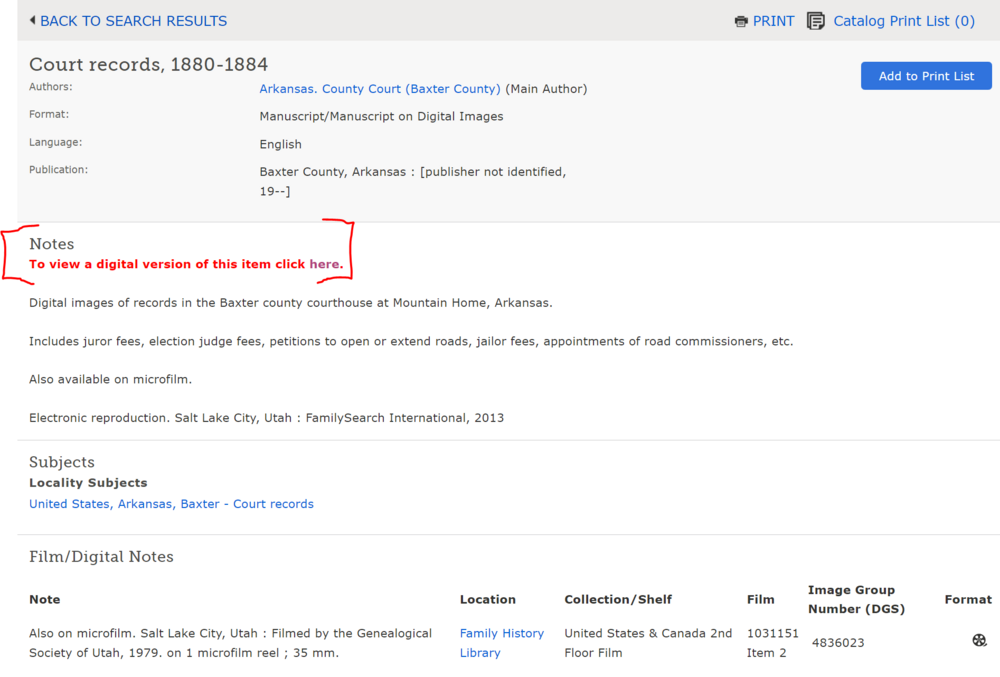FamilySearch Wiki:WikiProject Adding Information to Directories Section of County Pages
Purpose[edit | edit source]
To add Image-only links from the FamilySearch Catalog to the Directories section on County pages.
Contact Person[edit | edit source]
Caileigh Oldroyd
Task List[edit | edit source]
Active
- Alabama Task List
- Arkansas Task List
- Colorado Task List
- Georgia Task List
- Indiana Task List
- Kansas Task List
- Kentucky Task List
- Michigan
- Minnesota
- Mississippi
- Nebraska Task List
- New Mexico Task List
- North Carolina Task List
- Pennsylvania
- West Virginia
Done
- Iowa Task List
- Montana Task List
- Nevada Task List
- North Dakota Task List
- South Dakota Task List
- Wyoming Task List
Project Instructions[edit | edit source]
Set Up[edit | edit source]
- Make sure you are logged in to FamilySearch and the FamilySearch Wiki.
- Sign up on the appropriate Task List above.
- Select the county and follow the link to the page.
- Go down to the Directories heading.
- Some of these entries may already be on the page. If so, please make sure that the link goes where it is supposed to and that it is formatted correctly.
- Scroll down to the Websites area and open the FamilySearch Catalog link in another tab. It should be the last listing under Websites.
- Select the Directories section, if there is one.
- Use the "CTRL + F" function to search "Directories" on the catalog page. Sometimes these are sorted under subheadings like, "Church Directories" or "Genealogy - Directories." Both are acceptable.
- If there ARE NO records under this section, please mark it so in the comments section of the Task List, then move on to the next county.
- If there ARE records under this section, proceed with the Catalog Instructions below.
Adding Image-Only Catalog Links Instructions[edit | edit source]
For this set of instructions, please reference this page for examples.
1. Click on the Directories Catalog entry link to display the records listings.
2. Select the first record.
3. Scroll down to the Film/Digital Notes section and look for a camera icon on the right of the note. Any other icons we will NOT use (such as a reel of film).
- There may or may not be a key over the camera icon. We will use them both. We are only looking in this area to establish that there are viewable images. Please go back to the top of the page for any other information needed.
- There may or may not be a key over the camera icon. We will use them both. We are only looking in this area to establish that there are viewable images. Please go back to the top of the page for any other information needed.
4. First, copy the template to the Directories section of the County page:
- * '''DATE-DATE''' {{FSC|title #|item|disp=title of the record}}(*) at FamilySearch Catalog — images
- * '''DATE-DATE''' {{FSC|title #|item|disp=title of the record}}(*) at FamilySearch Catalog — images
5. Add the dates. Copy them exactly from the title. Or you may need to check the Notes section (the second section on the page). If there are NO DATES listed, remove the Date-Date part.
EXAMPLE:
- (with dates) * '''1909-1910''' {{FSC|title #|item|disp=title of the record}}(*) at FamilySearch Catalog — images
- (without dates) * {{FSC|title #|item|disp=title of the record}}(*) at FamilySearch Catalog — images
6. Next add the title #.
- The title number is obtained from the URL line. As you read across the URL, it will start off with familysearch.org/search/catalog/######? plus more characters.
- The title number is the number immediately after the word catalog/ and before the ?
- Copy just the number from the URL line and place it where it says title #
EXAMPLE:
- * '''1909-1910''' {{FSC|119763|item|disp=title of the record}}(*) at FamilySearch Catalog — images
- * '''1909-1910''' {{FSC|119763|item|disp=title of the record}}(*) at FamilySearch Catalog — images
7. Leave the item part as-is.
5. After the disp=, place the title of the record exactly as written except capitalize the first letters in the title. No need to add author or anything else.
EXAMPLE:
- * '''1909-1910''' {{FSC|119763|item|disp=Dillon City and Beaverhead County Directory : embracing a complete alphabetical list of business firms and private citizens..}}(*) at FamilySearch Catalog — images
- * '''1909-1910''' {{FSC|119763|item|disp=Dillon City and Beaverhead County Directory : embracing a complete alphabetical list of business firms and private citizens..}}(*) at FamilySearch Catalog — images
8.If the word Index is in the title OR in the Notes section, please change the "— images" at the end of the line to say "— index & images."
10. And it should look like this when previewed:
EXAMPLE:
- * '''1909-1910''' {{FSC|119763|item|disp=Dillon City and Beaverhead County Directory : embracing a complete alphabetical list of business firms and private citizens..}}(*) at FamilySearch Catalog — index & images.
- * '''1909-1910''' {{FSC|119763|item|disp=Dillon City and Beaverhead County Directory : embracing a complete alphabetical list of business firms and private citizens..}}(*) at FamilySearch Catalog — index & images.
- 1909-1910 Dillon City and Beaverhead County Directory : embracing a complete alphabetical list of business firms and private citizens..(*) at FamilySearch Catalog — index & images.
- 1909-1910 Dillon City and Beaverhead County Directory : embracing a complete alphabetical list of business firms and private citizens..(*) at FamilySearch Catalog — index & images.
11. If there are NO other entries in the Catalog, go to the last section.
12. If there ARE other Directory Entries in the Catalog, please go back to the start and enter each one.
Adding Digital Library Links[edit | edit source]
1. After opening a Catalog entry, you may find a line of red text in the Notes section that states: To view digital images of . . .
2. Click on the here part of the Click here as shown in the image above.
3. That should take you to a details page that looks like this:
3. Next, copy the template to the Court Records section of the County page:
*''NAME OF BOOK.'' By AUTHOR. PUBLISHING PLACE: PUBLISHER, PUBLISH DATE. '''''Online at:''''' [URL FamilySearch Digital Library]
4. Add the information found on the cover page of the book and the details page.
Using the information on the details page, fill in the template. The example is taken from this page.
- Book Title is: Court Records Baxter County Court. Input the title exactly how you see it on the cover page of the book; in between the four apostrophes ('' '').
- Year published is: Not on the book cover, details page, or within the first few pages of the digital book. We will take this part out of the citation.
- Author is: Baxter County, Arkansas. We can see this from the "Creator" section on the details page. Some details pages may not have a creator section. In that case you would look at the cover page of the book and see if it has a "By XXX." You would input that name if it has an individual as an author.
- Because this digital book is from a set of county court records, it's publisher place and publisher name are both Baxter County, Arkansas. In the template it will be, Baxter County, Arkansas : Baxter County, Arkansas. Other books may say a city or town name and an actual publishing company, for instance a book NOT published by a county could be "Philadelphia, Pennsylvania : Everts & Richards."
- Do your best to be thorough and add the correct information to the template. If the information you are looking for is not on the details page or within the first few pages of the digital book, you may remove that section of the template and move forward to find the other information.
In code, this example looks like this:
*''Court Records Baxter County Court.'' By Baxter County, Arkansas. Baxter County, Arkansas : Baxter County, Arkansas. '''''Online at:''''' [URL FamilySearch Digital Library]
5. Click the "Share" Icon on the details page and copy the link
6. Paste the link in to the template
*''Court Records Baxter County Court.'' By Baxter County, Arkansas. Baxter County, Arkansas : Baxter County, Arkansas. '''''Online at:''''' [https://www.familysearch.org/library/books/idurl/1/344150 FamilySearch Digital Library].
7. Click "Show Preview" and make sure everything looks good.
8. Enter "/* Court Records */ State County Project" as the Summary and click save.
Examples:
- Court Records Baxter County Court. By Baxter County, Arkansas. Baxter County, Arkansas : Baxter County, Arkansas. Online at: FamilySearch Digital Library
- History of the Counties of Lehigh and Carbon in the Commonwealth of Pennsylvania. 1884. By Alfred Mathews and Austin N. Hungerford. Philadelphia, Pennsylvania : Everts & Richards. Online at: FamilySearch Digital Library
Before You Leave the Page[edit | edit source]
- If there is more than one item under the Directories heading, please place them by date order first. If there are no dates, then they go alphabetical under the date-ordered entries.
- Do a Show preview before saving to make sure it looks like it is supposed to.
- Before you save the page, please enter Adding FS Catalog entries project to the Summary line.
- Don't forget to go back to the Task List and put a date on your part when you are done.
Thank You!