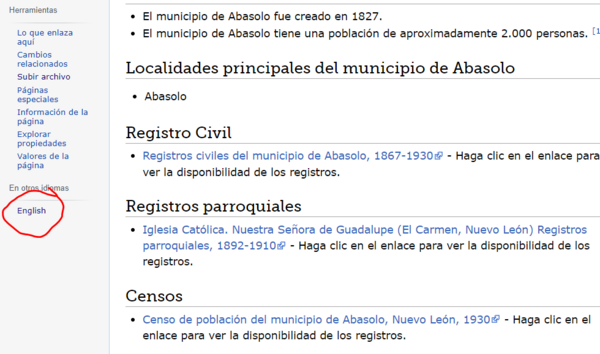WikiProject:Fixing Spanish Page Name Links
Project Leader
Amber Larsen
Purpose
In the creation of many of the Latin America municipality pages, we weren't able to create the language links between the Spanish and English wikis. This project will consist of locating the correct corresponding page, and add in the link.
Video Instructions
[URL Video Link]
Project Leader
Amber Larsen
Task List
Instructions
BEFORE BEGINNING THIS PROJECT: You will need editing rights for the Spanish Wiki. If you don't already have the rights to edit the Spanish Wiki, contact Amber.
1. Open the Task List, and add your name to the Name column for the page you want to sign up for.
2. Click on the Spanish Locality Page link and go to that Spanish Wiki page.
Fix Spanish Page
3. In a separate window, open the English Wiki, and do a search search for the same locality. Start typing the name of the locality in the English Wiki search bar, and find the matching page (diacritics or accent marks do not matter in your searching, so don't panic).
- Note: by this point, you should have the same locality page in both the English and Spanish Wikis.
An example of equivalent pages in the two Wikis is below:
Spanish: Abasolo, Periférica, Nuevo León, México - Genealogía
English: Abasolo, Periférica, Nuevo León, Mexico Genealogy
4. Click "Edit Source" at the top of the Spanish page to edit the entire page.
5. Scroll down to the bottom of the Spanish Wiki page and locate the language link code. It begins with:
[[en:
6. On the corresponding English wiki page, Copy the full English page name.
7. Back on the Spanish page, Paste that English page name to replace everything after the [[en: code, and end it with two square brackets. An example of correct code is below:
[[en:Abasolo, Periférica, Nuevo León, Mexico Genealogy]]
8. Add the following into the edit summary:
Project: Fixed language link.
9. Click "Guardar cambios" to save the page.
10. You should see a link at the bottom of the left-hand sidebar that says "English". Click on that "English" link, and make sure it goes to the correct corresponding English page.
11. If the link is correct, continue on to the page in the task list.