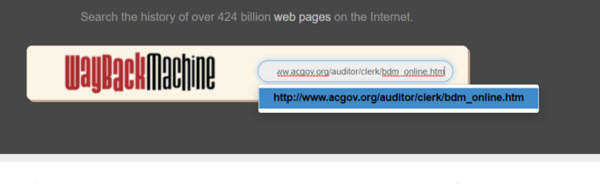WikiProject:Fixing Broken Links
Purpose[edit | edit source]
Fix broke links in the English Wiki
Broken Links List[edit | edit source]
Project Instructions[edit | edit source]
Step 1 - Sign up and check link[edit | edit source]
1. Go to the Wiki Broken Links Google Sheet and choose a broken link to fix from the list. Go to column G to go to the Wiki page that has the broken link.
2. Once the Wiki page is up, click on Edit Source for the whole page.
3. Copy the broken link from column C and search for it on the wikitext code for the Wiki page by doing Ctrl+F and pasting in the link. It should now take you to the part of the page where the link is found.
4. If the link does not show up on the page, the link most likely has been already fixed. You can go to the next row on the google sheet.
5. If you find the link on the page, go to Step 2 below.
Step 2 - Check the Broken Link on Archive.org[edit | edit source]
1. First step in fixing the link is to see what it used to look like before it broke. Most links will show up on the Wayback Machine found on Archive.org. Click on this link to open the website.
2. The Wayback Machine URL field is at the very top of the page. Paste your broken link from the google sheet into this field.
When the Wayback Machine has a result[edit | edit source]
4. If the Wayback Machine has a version of the website in its database, you will see a calendar that lists the years the website was archived.
5. It is best to choose at least two or three years before the last date the website was recorded to see what it looked like before the website changed.
6. Click on a year and locate a date that has a blue circle around it on the calendar. When you click on that blue circle, be sure to click on the link in the dialogue box. It will open the old version of the page for you to view.
Step 3 - Find the New Link[edit | edit source]
1. If the page comes up, review the old page and copy key words or any titles used on the page and make a Google search in a new tab.
In this example, you could use the key words, Alameda County California clerk recorder's office birth marriage death certificates"
2. Review the results and see if any are close to what you think is the same thing.
Please note: Sometimes a website page no longer exists and there is not a good substitute. Put a note in column H and move on to the next row. Do not remove the link at this time. (Unless it is a porn site or gambling site. Then remove it immediately and leave a note in column H).
3. If there is no good result from your first search, try these additional suggestions.
- Google the beginning portion of the URL and the title or subject of the page. Such as,
- Google the title of the page with additional details that might be useful.
EXAMPLE
- For the broken link: http://www.cyberdriveillinois.com/departments/archives/marriage.html the Wayback Machine gave the original web page
- The title of the page is: Illinois Statewide Marriage Index, 1763–1900 and you can see it is on the Illinois State Archives
- Google: Illinois state archives "Illinois Statewide Marriage Index, 1763–1900"
- The first result on the list is: https://www.ilsos.gov/isavital/marriagesrch.jsp and you will see that it is the same page as found in the Wayback Machine.
Step 4 - Replace the Link[edit | edit source]
1. With the correct new URL found on Google, go to the Wiki page and locate the section on the Wiki the broken link is in.
2. Click on Edit Source link and you will see the wikitext code. In this example, we will replace URL http://www.acgov.org/auditor/clerk/bdm_online.htm from the line with the new URL.
3. If the new URL is: https://www.acgov.org/auditor/clerk/bdm/index.htm.
The code should now read:
[https://www.acgov.org/auditor/clerk/bdm/index.htm Alameda County Clerk Recorder - Vital Records]. Make sure the name of the link matches the organization and website. For example, in this case, if the information is now on a different website than Alameda County Clerk Recorder, you need to change the link name, too. If there is other text included to explain the link (such as navigation instructions, or available records), you may need to update that as well.
Step 5 - Check Your Work[edit | edit source]
1. Click show preview.
2. Click the link you just added to make sure it works and it's the right one.
3. You can now save the page by typing in the summary field, fixed link and then click on the Save page button.
4. Return to the Google Sheet, record the date in column K and paste a copy of new URL you used on the Wiki page in column M. You can use column I to add any notes.
5. You can now choose another broken link to fix from the Google Sheet.
When the Wayback Machine does NOT have a result[edit | edit source]
1. There can be many reasons the Wayback Machine does not have a result.
- The website never existed. Such a link that goes to a Wikipedia page that is spelled incorrectly.
- The website is obscure or a foreign language that the Wayback machine does not cover.
2. To help find the correct link, you can try googling some key words from the URL to see if a correct link can be found.
3. If a link cannot be found, go to the Google Sheet and enter "No" in column L. You can also add a note in column N stating why it couldn't be replaced. This can include, "could not find the replacement link" or "website is now gone."