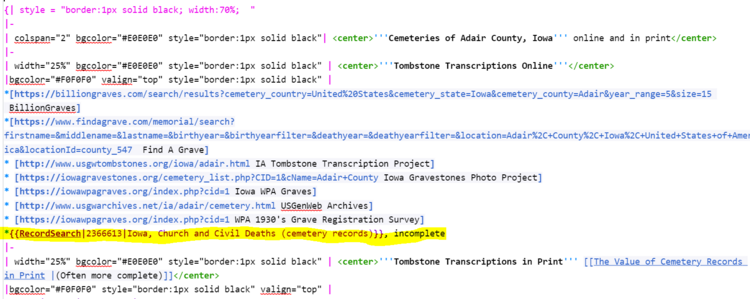WikiProject:Adding New Collection Links 4b
Revision as of 15:56, 14 July 2023 by Batsondl (talk | contribs) (Created page with "{{breadcrumb | link1=Current Projects Page | link2= | link3= | link4= | link5=Adding New Collection Links 4b }} <br><br> ==Project Le...")
Project Leader[edit | edit source]
Danielle
Purpose[edit | edit source]
Add miscellaneous databases to Ontario County Wiki pages
Video Instructions[edit | edit source]
Task List[edit | edit source]
Part A - Add Link to Cemeteries Heading[edit | edit source]
Step One - Sign Up[edit | edit source]
- Go to the task list and sign your name next to a county in Ontario.
Step Two - Click the Link[edit | edit source]
- Using the links on the task list, click the county you want to work on.
Step Three - Click on Edit Source at the Top of the County Page[edit | edit source]
- Click on Edit Source at the top of the county page you are working on.
Step Four - Go to the Cemeteries Heading[edit | edit source]
- Use Ctrl + F to search for Cemeteries on the page. Navigate to the Cemeteries heading on the county page.
Step Five - Copy and Paste the Database to the Cemeteries Heading[edit | edit source]
- Copy the following code and paste it in the Tombstone Transcription Online section at the bottom of the list.
*{{RecordSearch|2373709|Ohio, Church and Civil Births and Baptisms, 1765-1947 (cemetery records}}, incomplete
- Here is the wikitext code (Iowa Example). The yellow is where the new collection goes.
Note: because this link is in the cemetery table, it is abbreviated and will be different from the link you will put in other sections on the country page.
Part B - Add Link to Church Records Heading[edit | edit source]
Step One - Go to the Church Records Heading[edit | edit source]
- Use Ctrl + F to search for Church Records on the page. Navigate to the Church Records heading on the county page.
Step Two - Copy and Paste the Database to the Church Records Heading[edit | edit source]
- Copy the following code and paste it in the Church Records heading with other links with multiple denominations or directly after the Church Records intro under the Church Records Intro.
*'''1765-1947''' {{RecordSearch|2373709|Ohio, Church and Civil Births and Baptisms, 1765-1947}} at FamilySearch — [[Ohio, Church and Civil Births and Baptisms - FamilySearch Historical Records|How to Use this Collection]]; index and images; selected counties, incomplete; includes, death, church, and cemetery records
- Here is the wikitext code (Iowa). The yellow is where the new collection goes.
Part C - Add Link to Death in Vital Records Heading[edit | edit source]
Step One - Go to the Death Heading[edit | edit source]
- Use Ctrl + F to search for Death on the page. Navigate to the Death heading on the county page.
Step Two - Copy and Paste the Database to the Death Heading[edit | edit source]
- Copy the following code and paste it in the Death heading found under Vital Records chronologically with other links found.
*'''1765-1947''' {{RecordSearch|2373709|Ohio, Church and Civil Births and Baptisms, 1765-1947}} at FamilySearch — [[Ohio, Church and Civil Births and Baptisms - FamilySearch Historical Records|How to Use this Collection]]; index and images; selected counties, incomplete; includes, death, church, and cemetery records <br>
Step Three - Check the Database and Save the Page[edit | edit source]
- Click Show Preview to make each link you've added to the Wiki page looks good and the link works.
- Enter in the Summary and click Save changes:
Added database links - Project
Example[edit | edit source]