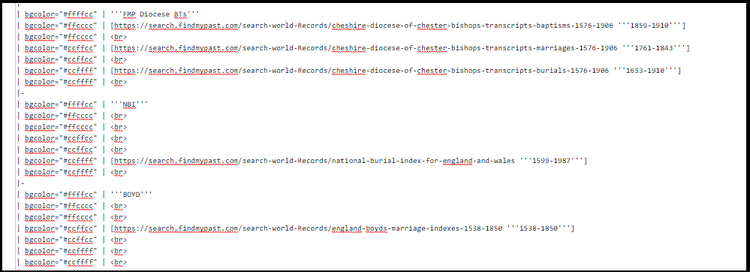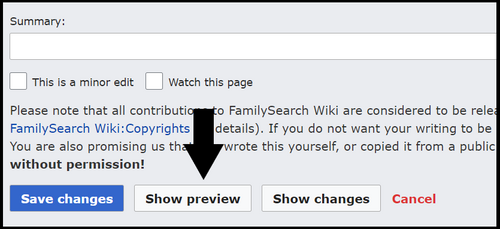FamilySearch Wiki:WikiProject Add Counties to NBI Part 4
Project Leader
Purpose
To add counties, previously unavailable online, to the NBI (National Burial Index) task list.
Task List
- Cheshire NBI Parish Page: Task List
- Derbyshire NBI Parish Page: Task List
- Dorset NBI Parish Page: Task List
- Hampshire NBI Parish Page: Task List
- Kent NBI Parish Page: Task List
- Middlesex NBI Parish Page: Task List
- Norfolk NBI Parish Page: Task List
- Sussex NBI Parish Page: Task List
- Wiltshire NBI Parish Page: Task List
Instructions
Part 1: Task List and Talk Page
- 1. Choose a Task List above to work on.
- Put your name in the Contributor Name column(s) of the Task List. You can choose one or more columns you do not have to choose all of the columns. This way multiple people may work on the same county at the same time.
- 2. Choose a parish page (links are embedded in the Parish name).
- 3. Click on the Talk tab at the top left of the page.
- **For every Wiki page - in this case, Acton, Cheshire Genealogy - there is an associated talk page that is used by contributors to discuss improvements about the Wiki page. In this project, we are using the Talk page as a sandbox to add content to the parish table before we move the completed table back to the Wiki page.**
- 4. We will be adding the NBI option into the new parish table on the Talk page.
Part 2: Add NBI Codes to Parish Tables
- 4. Copy the code below and paste it in the space you just created.
|- | bgcolor="#ffffff" align="left" colspan="6" | '''NBI''' = [https://search.findmypast.com/search-world-Records/national-burial-index-for-england-and-wales National Burial Index (Findmypast) - free]
- 8. Copy the code below and paste it in the space you just created.
| bgcolor="#ffffcc" | '''NBI''' | bgcolor="#ffcccc" | <br> | bgcolor="#ffcccc" | <br> | bgcolor="#ccffcc" | <br> | bgcolor="#ccffcc" | <br> | bgcolor="#ccffff" | [https://search.findmypast.com/search-world-Records/national-burial-index-for-england-and-wales '''1599-1987'''] | bgcolor="#ccffff" | <br> |-
- 12. Go back to task list to add your name, the date, and any notes if needed to the completed parish.