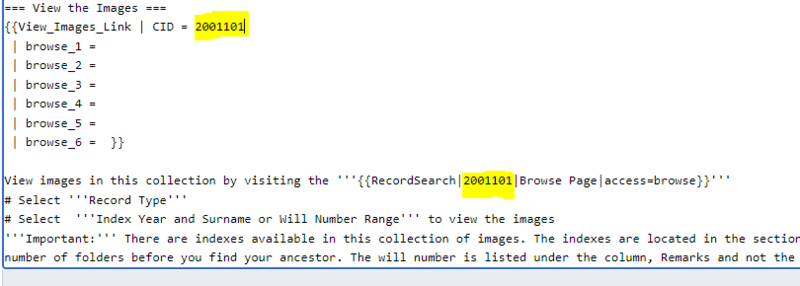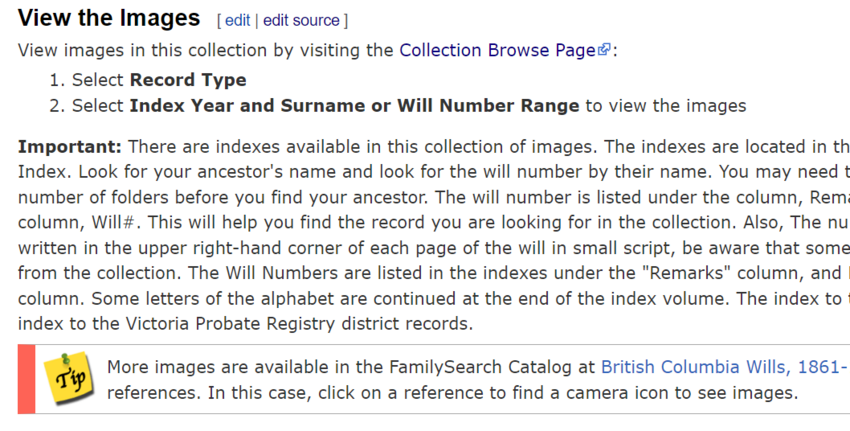FamilySearch Wiki:WikiProject Add new template to HR articles
Purpose[edit | edit source]
Replace the old RecordSearch template on the Historical Records pages with a new template.
Contact[edit | edit source]
Task List[edit | edit source]
Instructions[edit | edit source]
Part 1 Add the template and Information[edit | edit source]
1. Use the task list link to go to the first Historical Records page to be edited.
2. Click on Edit source tab and on the keyboard press down the buttons: Control and F key at the same time to search the page.
3. Search for the header:
View the Images
4. Once you find that on the Wiki page, copy:
{{View_Images_Link | CID =
| browse_1 =
| browse_2 =
| browse_3 =
| browse_4 =
| browse_5 =
| browse_6 = }}
5. Paste the wikitext directly below the header, ===View the Images===
6. It should now look like this:
7. Just below the template wikitext code you pasted to the page, you will see {{RecordSearch|.
8. Copy the number listed directly after {{RecordSearch| and paste it into the new template after the | CID =
9. Now fill in the information from the old RecordSearch template to the new View Images Link template by copying the information after the first # Select and pasting it directly behind | browse_1 = in the new template.
Example:
10. For the second # Select in the old template, copy the information and paste it directly behind | browse_2 = in the new template.
11. If there is more information in the old template, copy that information and paste it to the correct corresponding section in the new template.
Part 2: Delete the Old Template[edit | edit source]
1. Now delete the old template from the page starting with View images in this collection.... and going to the last # Select in the wikitext.
2. Once you have removed the old template, click on the Show preview button to make sure the new template appears correctly.
Note: Make sure there is no space between the end of the new template and the next line of wikitext.
3. In the Edit Summary field add: WikiProject - add template
4. Click on the Save changes button to save the page.