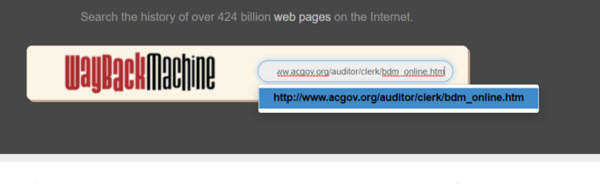WikiProject:Fixing Broken Links 2.0
Purpose[edit | edit source]
The purpose is to fix broken links found on the Wiki.
Broken Links List[edit | edit source]
Project Instructions[edit | edit source]
- Go to the Wiki Broken Links July 2023 - Task list Google sheet and choose a broken link to fix from the list by signing your name next to it. Work on the tab called: Links to Fix (1).
- This tab contains broken links found on just one Wiki page.
- In column G, you will find the link to the Wiki page that contains this broken link. Click on this link.
- Click on Edit Source on the Wiki page and do a ctrl-F to find the URL on the Wiki page.
- Copy the URL and paste it into the browser address to see if this link redirects.
URL Automatically Redirects - New Link Found[edit | edit source]
- If it redirects, copy the new URL and paste it onto the Wiki page over the old URL.
- Put fixed broken link in the Summary and click on Save page
- Type in the date by the broken link you just fixed on the task list.
- Paste a copy of the new URL in column H of the task list.
- Sign up for another link on the task list.
URL is Broken - Check Internet Archives[edit | edit source]
- If the URL comes up broken (404 error or any other error), use https://archive.org/web/ to find what the website used to look like.
- Click on https://archive.org
- In the Wayback Machine URL field at the very top of the page, paste in your link from the Google Sheet.
When the Wayback Machine does NOT have a Result[edit | edit source]
- There are some reasons the Wayback Machine does not have a result.
- The website never existed. Such a link that goes to a Wikipedia page that is spelled incorrectly.
- The website is obscure or a foreign language that the Wayback machine does not cover.
- To help find the correct link, you can try googling some key words from the URL to see if a correct link can be found. Using the display text for the URL can also help in googling.
- If a link cannot be found, go to the Google Sheet and type in, "None" into column H. You can also add additional inofmration about why it couldn't be replaced. This can include, "could not find the replacement link" or "website is now gone."
When the Wayback Machine has a Result[edit | edit source]
- If the Wayback Machine has a version of the website in its database, you will see a calendar that lists the dates the website was archived.
- It is best to choose two or three years, sometimes even 10 years before the last date the website was recorded to see what it looked like before the website changed.
- Click on that year and locate a date on the calendar that is highlighted blue. Be sure to click on the link on the dialogue box.
- Once you find a copy of the old website, review the old page and determine key words to use for when you use Google to locate the new URL.
In this example, you could use the key words, Alameda County California clerk recorder's office birth marriage death certificates"
- Review the results and see if any are close to what you think is the same thing.
Please note: Sometimes a website page no longer exists and there is not a good substitute. On the Google Sheet in column H give a reason why the link could not be fixed:" - for example: "Defunct and no replacement found", and move on to the next broken link.
- Put fixed broken link in the Summary and click on Save page
- Type in the date by the broken link you just fixed on the task list.
- Paste a copy of the new URL in column H of the task list.
- Sign up for another link on the task list.