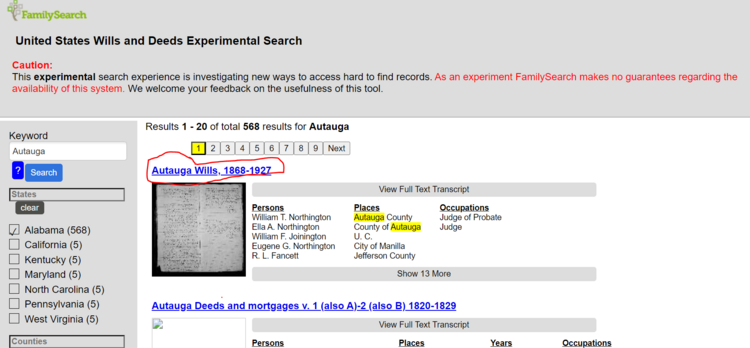WikiProject:Full Text Search Part A: Difference between revisions
| Line 62: | Line 62: | ||
4. If you do not see Land and Property records in the titles, go to Step Six.<br> | 4. If you do not see Land and Property records in the titles, go to Step Six.<br> | ||
<br> | <br> | ||
'''Note:''' Usually when there are not records for a county, the county name is not in the title of any of the records listed, although they may be mentioned in other county collections. For example the first entry the title only includes Geneva, Clark, Shelby, Vigo, Monroe, Putnam. St. Clair County is only mentioned in regards to individuals from that county found in these records. <br> | '''Note:''' Usually when there are not records for a county, the county name is not in the title of any of the records listed, although they may be mentioned in other county collections. For example the first entry the title only includes Geneva, Clark, Shelby, Vigo, Monroe, Putnam. St. Clair County is only mentioned in regards to individuals from that county found in these records. This means there are no land records for St. Clair County and you would search for probate records.<br> | ||
<br> | <br> | ||
[[File:No records.PNG|850px|left]]<br><br><br><br><br><br><br><br><br><br><br> | [[File:No records.PNG|850px|left]]<br><br><br><br><br><br><br><br><br><br><br> | ||
Revision as of 11:13, 3 April 2023
Project Leader[edit | edit source]
Danielle
Purpose[edit | edit source]
Check the United States Wills and Deeds Experimental database to see if a county's probate and land records are included in the database.
Task List[edit | edit source]
Instructions[edit | edit source]
Step One - Choose a State[edit | edit source]
1. From the tabs on the spreadsheet, choose a span of states to work on: Task List.
2. You can sign up for individual states by putting your name directly below "Name" above a list of counties for a state.
Note: there will be multiple states on one tab. Be sure to scroll right to see them all.
Step Two - Select a County[edit | edit source]
1. On the task list, click on the first county link for the state you are working on.
Step Three - Go to the Database[edit | edit source]
1. Hold down the Ctrl button and click on this link: https://www.familysearch.org/search/textprototype/.
2. It will open a new tab and take you to the database.
Step Four - Search the Database for the County and the State[edit | edit source]
Do the following:
1. Type in the county name in the Keyword field then click on Search. For example, Autauga
2. A list will appear of all of the states that county's name is in. Find the state you are working on and click on the box. For example, choose Alabama.
3. You will now see a list of counties for that state. Find the county you typed in and click on the box.
Step Five - Search for Land and Property[edit | edit source]
1. Below the list of counties, you will see another list called, Record Types. Find Land and Property and click on the box.
Note: if you do not see Land and Property, look for the "more" blue link under the last record type in the list and scroll down the page.
2. You are looking for the name of the county in the title of the records listed on the results list. In the example you see Autauga County Deeds and Mortgages, V. 11 (also D-F) 1851-1854. This indicates there are records for this county.
Other Land and Property keywords: Deeds, Mortgages, Land grants
3. If you find records for the county, go back to the task list and put a check mark in the column for Land and Property records.
4. If you do not see Land and Property records in the titles, go to Step Six.
Note: Usually when there are not records for a county, the county name is not in the title of any of the records listed, although they may be mentioned in other county collections. For example the first entry the title only includes Geneva, Clark, Shelby, Vigo, Monroe, Putnam. St. Clair County is only mentioned in regards to individuals from that county found in these records. This means there are no land records for St. Clair County and you would search for probate records.
Step Six - Search for Probate Records[edit | edit source]
1. Go back to Record Types and uncheckmark Land and Property.
2. Then, click on Probate.
Note: if you do not see Probate, look for the "more" blue link under the last record type in the list and scroll down the page.
3. You are looking for the name of the county in the title of the records listed on the results list. In the example you see Autauga County Probate, this indicates there are records for this county.
Other Probate keywords: Wills, Estates, Inventories, Letters Testamentary, Letters of Administration
4. If you find records for the county, go back to the task list and put a check mark in the column for Probate records.
5. If you do not see any probate records in the titles, go to Step Seven.
Note: Usually when there are not records for a county, the county name will not be seen in the title of the collections listed. See Step Five above.
Step Seven - Sign off on the Task List[edit | edit source]
1. Once you have checked for each record type, you are completed with the task. Type the date in the column labeled Date and go to the next county on the task list.
Step Eight - Go back to the Task List[edit | edit source]
- Go to the Task List and add the date next to your name.
- Choose the next county to work on: Task List