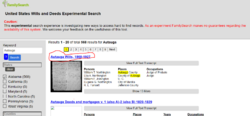WikiProject:Full Text Search Part A: Difference between revisions
No edit summary |
|||
| (61 intermediate revisions by 2 users not shown) | |||
| Line 4: | Line 4: | ||
| link3= | | link3= | ||
| link4= | | link4= | ||
| link5=[[WikiProject: | | link5=[[WikiProject:Wills and Probates Database Part 1|Wills and Probates Database Part 1]] | ||
}} | }} | ||
<br><br> | <br><br> | ||
| Line 12: | Line 12: | ||
==Purpose== | ==Purpose== | ||
Check the United States Wills and Deeds Experimental database to see if a county's probate and land records are included in the database. | |||
==Task List== | ==Task List== | ||
*[https://docs.google.com/spreadsheets/d/ | *[https://docs.google.com/spreadsheets/d/1Fbujt5x40rPYnzDTvFfCOY0WKuBiZRcOffZMdv_XvgQ/edit?usp=sharing Task List] | ||
<br> | <br> | ||
===Step One - Choose a State=== | |||
===Step One - | *From the tabs on the spreadsheet, choose a state to work on: [https://docs.google.com/spreadsheets/d/1Fbujt5x40rPYnzDTvFfCOY0WKuBiZRcOffZMdv_XvgQ/edit?usp=sharing Task List]. | ||
*From the tabs on the spreadsheet, choose a state to work on: [https://docs.google.com/spreadsheets/d/ | |||
<br> | <br> | ||
* | |||
===Step Two - Select a County=== | |||
*Sign up for a county on the task list. | |||
<br> | <br> | ||
<br> | <br> | ||
===Step Three - Go to the Database=== | |||
*Hold down the Ctrl button and click on this link: [https://www.familysearch.org/search/textprototype/ https://www.familysearch.org/search/textprototype/]. | |||
*It will open a new tab and take you to the database. | |||
===Step | ===Step Four - Search the Database for the County and the State=== | ||
Do the following:<br> | |||
1. Type in the county name in the Keyword field then click on Search. For example, Autauga<br> | |||
<br> | <br> | ||
2. A list will appear of all of the states that county's name is in. Find the state you are working on and click on the box. For example, choose Alabama.<br> | |||
<br> | |||
3. You will now see a list of counties for that state. Find the county you typed in and click on the box.<br> | |||
<br> | <br> | ||
===Step | ===Step Five - Search for Land and Property=== | ||
1. Below the list of counties, you will see another list called, Record Types. Find Land and Property and click on the box.<br> | |||
''Note: if you do not see Land and Property, look for the "more" blue link under the last record type in the list and scroll down the page. <br> | |||
<br> | |||
2. You are looking for the name of the county in the title of the records listed on the results list. In the example you see Autauga County Deeds and Mortgages. This indicates there are records for this county. <br> | |||
Other Land and Property keywords: Deeds, Mortgages, Land grants<br> | |||
[[File:Land.PNG|250px|left]]<br> | |||
<br> | |||
3. If you do not see Land and Property records on the list, go to Step Six.<br> | |||
'''Note:''' Usually when there are not records for a county, you can tell be the county name is not in the title of any of the records. <br> | |||
<br> | <br> | ||
===Step Six - Search for Probate Records=== | |||
== | 1. Go back to Record Types and uncheckmark Land and Property. | ||
<br> | |||
2. Then, click on Probate.<br> | |||
''Note: if you do not see Probate, look for the "more" blue link under the last record type in the list and scroll down the page. <br> | |||
<br> | <br> | ||
3. You are looking for the name of the county in the title of the records listed on the results list. In the example you see Autauga County Probate, this indicates there are records for this county. <br> | |||
Other Probate keywords: Wills, Estates, Inventories, Letters Testamentary, Letters of Administration<br> | |||
[[File:Probate 21.PNG|250px|left]]<br> | |||
===Step Seven - Show Preview and Save the Page=== | |||
*Click ''Show Preview'' to make sure it looks good and the link works. | |||
* | |||
<br> | <br> | ||
<br> | <br> | ||
*Enter in <br> | |||
<nowiki>/* Land and Property Records */ Added Land Grants database</nowiki> | |||
as the Summary. | |||
<br> | <br> | ||
<br> | <br> | ||
*Click ''Save Changes''.<br><br> | |||
===Step Five - Go back to the Task List=== | |||
*Go to the [https://docs.google.com/spreadsheets/d/1upssogODChQC3-cwUvs7fNacAeVCyTV4HBvqHgMHXAU/edit?usp=sharing Task List] and add the date next to your name. | |||
*Choose the next county to work on. | |||
== | ==Example== | ||
* | *Here is the [[Alamance County, North Carolina Genealogy|Alamance County]]. <br> | ||
<br> | <br> | ||
<br> | <br> | ||
<br> | <br> | ||
<br> | <br> | ||
<br> | <br> | ||
<br> | <br> | ||
<br> | <br> | ||
<br> | <br> | ||
[[Category:WikiProjects]] | [[Category:WikiProjects]] | ||
Revision as of 14:39, 31 March 2023
Project Leader[edit | edit source]
Danielle
Purpose[edit | edit source]
Check the United States Wills and Deeds Experimental database to see if a county's probate and land records are included in the database.
Task List[edit | edit source]
Step One - Choose a State[edit | edit source]
- From the tabs on the spreadsheet, choose a state to work on: Task List.
Step Two - Select a County[edit | edit source]
- Sign up for a county on the task list.
Step Three - Go to the Database[edit | edit source]
- Hold down the Ctrl button and click on this link: https://www.familysearch.org/search/textprototype/.
- It will open a new tab and take you to the database.
Step Four - Search the Database for the County and the State[edit | edit source]
Do the following:
1. Type in the county name in the Keyword field then click on Search. For example, Autauga
2. A list will appear of all of the states that county's name is in. Find the state you are working on and click on the box. For example, choose Alabama.
3. You will now see a list of counties for that state. Find the county you typed in and click on the box.
Step Five - Search for Land and Property[edit | edit source]
1. Below the list of counties, you will see another list called, Record Types. Find Land and Property and click on the box.
Note: if you do not see Land and Property, look for the "more" blue link under the last record type in the list and scroll down the page.
2. You are looking for the name of the county in the title of the records listed on the results list. In the example you see Autauga County Deeds and Mortgages. This indicates there are records for this county.
Other Land and Property keywords: Deeds, Mortgages, Land grants
3. If you do not see Land and Property records on the list, go to Step Six.
Note: Usually when there are not records for a county, you can tell be the county name is not in the title of any of the records.
Step Six - Search for Probate Records[edit | edit source]
1. Go back to Record Types and uncheckmark Land and Property.
2. Then, click on Probate.
Note: if you do not see Probate, look for the "more" blue link under the last record type in the list and scroll down the page.
3. You are looking for the name of the county in the title of the records listed on the results list. In the example you see Autauga County Probate, this indicates there are records for this county.
Other Probate keywords: Wills, Estates, Inventories, Letters Testamentary, Letters of Administration
Step Seven - Show Preview and Save the Page[edit | edit source]
- Click Show Preview to make sure it looks good and the link works.
- Enter in
/* Land and Property Records */ Added Land Grants database
as the Summary.
- Click Save Changes.
Step Five - Go back to the Task List[edit | edit source]
- Go to the Task List and add the date next to your name.
- Choose the next county to work on.
Example[edit | edit source]
- Here is the Alamance County.