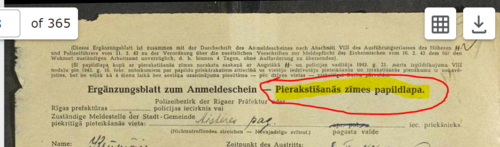WikiProject:Latvia Images: Difference between revisions
No edit summary |
|||
| (7 intermediate revisions by the same user not shown) | |||
| Line 8: | Line 8: | ||
}} | }} | ||
== Purpose == | == Purpose == | ||
Determine the record type for each DGS | Determine the record type for each DGS member on the spreadsheet given. | ||
== Contact == | == Contact == | ||
| Line 22: | Line 22: | ||
<br> | <br> | ||
3. Click on the number listed under the "Natural Group ID". It will open another tab with images found for that Natural Group ID.<br> | 3. Click on the number listed under the "Natural Group ID". It will open another tab with images found for that Natural Group ID.<br> | ||
[[File:Latvia b.png| | [[File:Latvia b.png|500px|right]] | ||
<br> | <br> | ||
4. From the left, click on image 3 | 4. From the left, click on image 3, to see the full image. (we are trying to get to the first real image of the collection and avoid introduction images.)<br> | ||
[[File:Latvia a.png| | [[File:Latvia a.png|500px|right]] | ||
<br> | <br> | ||
5. Review the image and determine the type of record this is. The type of record will be listed in print at the very top of the image in bold.<br> | 5. Review the image and determine the type of record this is. The type of record will be listed in print at the very top of the image in bold.<br> | ||
<br> | <br> | ||
6. For example, this image is: Dzimsanas gadijums<br> | |||
[[File:Latvia d.PNG|500px|right]] | |||
[[File:Latvia d.PNG| | <br> | ||
Another example, this image is: Pierakastisanas zimes papildlapa<br> | |||
[[File:Latvia another example.PNG|500px|right]] | |||
<br> | <br> | ||
<br> | <br> | ||
7. Go back to the [https://docs.google.com/spreadsheets/d/15zBuZZTB1a7iCs6hJfMKX-Qy7_4J1-WpOXGE_TF8CYs/edit?usp=sharing task list] to Column I on the correct row and click on the arrow on the right side of the cell.<br> | 7. Go back to the [https://docs.google.com/spreadsheets/d/15zBuZZTB1a7iCs6hJfMKX-Qy7_4J1-WpOXGE_TF8CYs/edit?usp=sharing task list] to Column I on the correct row and click on the arrow on the right side of the cell.<br> | ||
[[File:Latvia e.PNG|500px| | |||
[[File:Latvia e.PNG|500px|right]] | |||
<br> | <br> | ||
8. From the list, click on the corresponding record type | 8. From the list, click on the corresponding record type.<br> | ||
<br> | <br> | ||
[[File:Latvia c.png| | [[File:Latvia c.png|500px|right]]<br> | ||
[[File:Latvia list of records.PNG|500px|right]] | |||
[[File:Latvia list of records.PNG| | |||
9. If there is any confusion or weird things you encounter, put a note in Column J under Other and explain the problem. Someone will review it later.<br> | 9. If there is any confusion or weird things you encounter, put a note in Column J under Other and explain the problem. Someone will review it later.<br> | ||
<br> | <br> | ||
Revision as of 15:06, 19 January 2023
Purpose[edit | edit source]
Determine the record type for each DGS member on the spreadsheet given.
Contact[edit | edit source]
Task List[edit | edit source]
Instructions[edit | edit source]
1. Go to the task list and sign up for a row on the spreadsheet.
2. In column H, click on the link and it will open up a FamilySearch screen of 1 result for a Natural Group ID.
3. Click on the number listed under the "Natural Group ID". It will open another tab with images found for that Natural Group ID.
4. From the left, click on image 3, to see the full image. (we are trying to get to the first real image of the collection and avoid introduction images.)
5. Review the image and determine the type of record this is. The type of record will be listed in print at the very top of the image in bold.
6. For example, this image is: Dzimsanas gadijums
Another example, this image is: Pierakastisanas zimes papildlapa
7. Go back to the task list to Column I on the correct row and click on the arrow on the right side of the cell.
8. From the list, click on the corresponding record type.
9. If there is any confusion or weird things you encounter, put a note in Column J under Other and explain the problem. Someone will review it later.
10. Once you are done, put the date in Column L and you can move on to the next row.