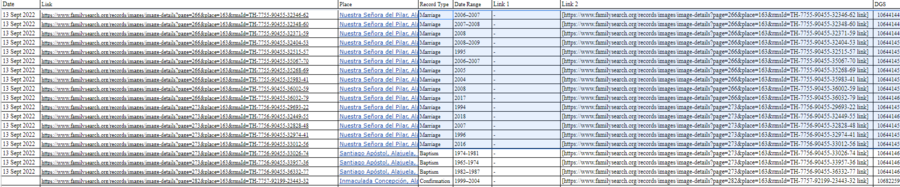WikiProject: Latin America Parish Table Instructions
Project Leader
Assigned Volunteers
Brother Sanchez
Purpose
Adding Parish Tables to the Latin American parish pages in the English Wiki.
Task List
Costa Rica
Instructions
Part 1 - Parish Records - Researching Information in Explore Images Records
We need to research some information within the records to ensure that the patrons have accurate information on which image sets they are researching.
1. Sign your name and click the link that is on the same row where you signed up.
2. Click the Link next to your name in Column C (Link).
3. Look at the first few pages to find the following information:
- Municipality
- Parish Name
- Record Type
- Date Range
Finding the Place Name
Parish Name
The first few pages of a parish register typically contain an opening statement, a cover page, or both that says what the particular book is. It will usually include the parish name and the municipality it covers. You may need to click through the first few pages of the digital images to find the opening statement or cover page. Here are a few examples of what you may experience:
- You can typically spot the parish name by the words "parroquia de", which both mean parish.
- Some books may contain more than one parish. The priest will sometimes mention this in the opening statement of the book.
- You would put this on the spreadsheet as "Nossa Senhora Mai dos Homens" in the "Place" column. In this instance, the priest also says there is another parish within this book. "Santo Antonio dos Anjos da cidade da Laguna". You can put this information in the "Notes" column and it will be added later.
- You will not need to know how to translate the entire paragraph, just train your eye to look for the words "parroquia de". If there is more than one parish mentioned, put it in the "Notes" column.
Municipality Name
The Municipality name usually comes after the parish name in the opening statement. The parish may also go by the municipality name it resides in.
- You can typically spot the municipality name after the parish name. It will look like this:
- You would put this on the spreadsheet as Barra Velha in the Places Column. You can see that it comes after Freguesia de Nossa Senhora da Conceição.
- Sometimes the parish will go by the municipality name instead of the patron saint. This is fine to put on the spreadsheet as "Araranguá" in the "Places" Column.
Putting the Place on the Spreadsheet
- Do your best to gather the information so we can find where the link goes on the pages. If you can't find a specific name, put what you do know in this column.
- Put it on the spreadsheet in the Place Column in the following order:
- Parish Name, Municipality, Province
- You don't need to worry about it looking a certain way as we are just using that information to find the parish it belongs to, the "Place" column will not be going on the Wiki.
Finding the Record Type
1. Look on the front of the book for the following words:
| English | Spanish |
| baptism | bautismo, bauticé, bautizado (a), bautismo, crisma |
| birth | nacimiento, nació, nacido (a) |
| burial | entierro, sepultura, entierrado (a), sepultado (a) |
| church records | registros parroquiales |
| confirmation | confirmación, crisma |
| death | muerte, defunción, fallecimiento, óbito, muerto(a), difunto(a), fallecido(a) |
| index | índice |
| marriage | matrimonio, casamiento, casé, casado (a) |
2. Put down in the "Record Type" Column in English either Baptism, Confirmation, Marriage, or Death.
3. Items like "Marriage Investigation Files" can be classified as "Marriage" in the Record Type Column. If it doesn't fall under one of those four record types, highlight it on the spreadsheet and Caileigh will look at it and add the correct classification later.
Finding the Date Range
These books are typically in chronological order, with occasional add ons. To find the actual date range the book, look at the first entry of events (baptism, marriage, or death), then go to the last entry of the book and look in the same place for the date of the last entry.
- In this photo the date is "de mil novecentos e cinco" or 1905.
- Check out the Spanish Genealogical Word List on the wiki for a Spanish Numbers guide.
- Once you find the date range, add it to the "Date Range" column.
- You only need to put the years. Reading the exact days and months is not necessary.
- Please add a "; Index" for those sets that are only indexes. The Spanish word for index is índice.
No Opening Statement or Hard to Read Documents
Some books may not have an opening statement or it may be difficult to read. You can usually find the information needed for the spreadsheet within the records themselves, you just have to click through the pages. Here is an example of how to find the Date, Parish Name, and Municipality name in a baptism record:
- The information that would go on the spreadsheet: Year - 1884; Parish Name - N.S. da Conceição; Municipality - Barra Velha
- You can use BYU Script Tutorial for a guide on how to read old handwriting
Part 2 - Adding Explore Images to Parish Tables
We need to add the information we researched in part 1 to the parish tables.
1. Open the task list to the "Add to Coverage Tables" Tab.
2. Put your name next to the place you would like to add.
3. Open the Costa Rica Catholic Church Parish Finding Aid wiki page and click the Province the parish you are adding records to is in
- The Places Column contains the Parish Name, Canton Name, and Province Name
- Nuestra Señora del Pilar, Alajuela, Alajuela, Costa Rica Genealogy
- Nuestra Señora del Pilar is the parish
- Alajuela is the Canton
- Alajuela is the Province
4. Open Excel2Wiki
5. Copy the columns and rows on the task list that need to be added to the parish tables
- We are only adding the columns Record Type, Dates, Link 1, Link 2, DGS
6.Paste the data copied into Excel2Wiki
- Unclick all formatting on Excel2Wiki
- Unclick all formatting on Excel2Wiki
7.Click "Convert"
8.Copy the code excluding the first "{|" in the top line of the code.
9.Go to the section of the Finding Aid page that the Parish you are updating is on and click "Edit Source" next to the name of the parish.
10. Scroll to the bottom of the code and change the current "|{" to a "|-" and paste the code underneath that.
- Make sure that the end of the table has only one "|}" to close off the table code
11. Click "Show Preview" and make sure the table doesn't have any errors
12. Add "Adding Parish Records Project" to the summary and click save
13. Highlight the rows on the "Add Coverage Tables" tab that have been added to the Catholic Church Finding Aid tables
13. Start over on the next parish
Part 3 - Add Parish Tables to Parish Pages
We need to copy the tables from the coverage pages to the parish pages once we have finished updating them with the Explore Images links (the above project) for all the provinces in Costa Rica.
- This should only be done once part 1 and 2 are complete
1. Open the task list and choose a province to work on.
2. Open the Costa Rica Catholic Church Parish Finding Aid and choose the matching province to what you chose on the task list.
3. Choose a parish page on the task list and click it's link.
4. Find the corresponding parish in the Costa Rica Catholic Church Parish Finding Aid, click "Edit Source" and copy the table
4. On the parish page, click "Edit Source" next to "Record Availability" and past the table under the informative bullet points
5. Click "Show Preview" to make sure everything transferred properly
6. Enter "Parish Table Project" as the Summary and click "Save"
7. Put an "X" in Column G, "Parish Table Added"
8. Start over on the next parish